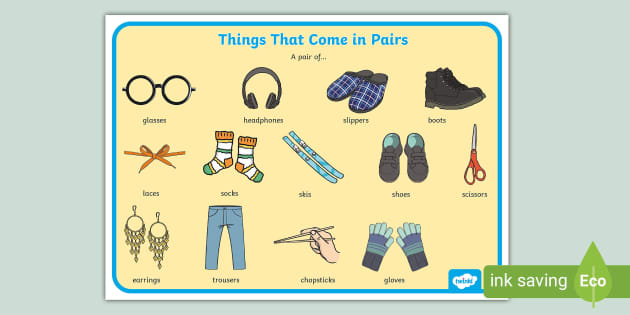How to Pair Your Phone with Your Car’s Bluetooth: A Comprehensive Guide
In today’s connected world, seamlessly integrating your smartphone with your car’s audio system is more than just a convenience; it’s a necessity. Pairing your phone with your car’s Bluetooth opens up a world of possibilities, from hands-free calling and music streaming to navigation and accessing your favorite apps while on the road. This comprehensive guide will walk you through the process of pairing your phone with your car’s Bluetooth, troubleshooting common issues, and maximizing the benefits of this technology.
Why Pair Your Phone with Your Car’s Bluetooth?
Before diving into the how-to, let’s explore the reasons why pairing your phone with your car’s Bluetooth is so valuable:
- Hands-Free Calling: Keep your hands on the wheel and your focus on the road with hands-free calling. Bluetooth allows you to answer, make, and end calls using your car’s audio system and microphone.
- Music Streaming: Enjoy your favorite music, podcasts, and audiobooks directly from your phone through your car’s speakers.
- Navigation: Use your phone’s GPS and navigation apps to get turn-by-turn directions through your car’s audio system.
- Voice Assistant Integration: Access your phone’s voice assistant (Siri, Google Assistant) to control music, make calls, send messages, and more, all with your voice.
- Convenience: Once paired, your phone will automatically connect to your car’s Bluetooth system whenever you enter the vehicle, eliminating the need to fumble with cables or adapters.
- Safety: By reducing distractions and keeping your hands on the wheel, Bluetooth pairing contributes to safer driving.
Step-by-Step Guide to Pairing Your Phone
The exact steps may vary slightly depending on your car’s make and model and your phone’s operating system, but here’s a general guide to get you started:
- Prepare Your Car:
- Turn on your car’s ignition.
- Access your car’s infotainment system. This is usually done through a touchscreen display or a series of buttons on the dashboard.
- Enable Bluetooth on Your Car:
- Navigate to the "Settings" or "Connectivity" menu in your car’s infotainment system.
- Look for a Bluetooth option and select it.
- Choose the "Pair Device," "Add Device," or similar option. Your car’s Bluetooth system will now be in discovery mode, searching for nearby devices.
- Enable Bluetooth on Your Phone:
- On your iPhone (iOS): Go to "Settings" > "Bluetooth" and toggle the switch to turn Bluetooth on.
- On your Android phone: Go to "Settings" > "Connections" > "Bluetooth" and toggle the switch to turn Bluetooth on.
- Select Your Car on Your Phone:
- Your phone will start scanning for nearby Bluetooth devices.
- In the list of available devices, you should see your car’s name (e.g., "Toyota Camry," "Honda Civic," or a custom name set by the previous owner).
- Tap on your car’s name to initiate the pairing process.
- Enter the PIN or Confirm the Passkey:
- Your car’s infotainment system will display a PIN code or passkey.
- Your phone will prompt you to enter the same PIN code or confirm that the passkey displayed on your phone matches the one on your car’s screen.
- Enter the PIN or confirm the passkey and tap "Pair" or "OK" on your phone.
- Grant Permissions (Optional):
- Your phone may ask you to grant permissions for your car to access your contacts, call history, or other data.
- Granting these permissions will enable features like caller ID and the ability to make calls using your car’s voice command system.
- Test the Connection:
- Once the pairing process is complete, your phone should be connected to your car’s Bluetooth system.
- Test the connection by making a phone call or playing music from your phone through your car’s speakers.
Troubleshooting Common Bluetooth Pairing Issues
Even with the best instructions, Bluetooth pairing can sometimes be finicky. Here are some common issues and how to resolve them:
- Device Not Found:
- Make sure Bluetooth is enabled on both your phone and your car.
- Ensure that your car’s Bluetooth system is in discovery mode (searching for devices).
- Move your phone closer to your car.
- Restart your phone and your car’s infotainment system.
- Pairing Failed:
- Double-check that you’re entering the correct PIN code or confirming the correct passkey.
- Clear the Bluetooth cache on your phone. On Android, go to "Settings" > "Apps" > "Show System Apps" > "Bluetooth Share" > "Storage" > "Clear Cache."
- Remove any previously paired devices from both your phone and your car’s Bluetooth settings and try the pairing process again.
- Connection Drops Frequently:
- Ensure that your phone’s Bluetooth software is up to date.
- Check for any interference from other Bluetooth devices or electronic devices nearby.
- Try unpairing and re-pairing your phone with your car.
- Audio Quality Issues:
- Make sure the volume on your phone and your car’s audio system are both turned up.
- Check for any obstructions between your phone and your car’s Bluetooth antenna.
- Try restarting both your phone and your car’s infotainment system.
- Incompatible Devices:
- While most modern phones and cars are compatible with Bluetooth, there can be occasional compatibility issues.
- Check your car’s owner’s manual or the manufacturer’s website for a list of compatible devices.
- Update your car’s infotainment system software, if available.
Tips for Maximizing Your Bluetooth Experience
- Set Up Automatic Connection: Most cars and phones will automatically connect to each other once they’ve been paired. Ensure this feature is enabled in your car’s Bluetooth settings.
- Use Voice Commands: Take advantage of your phone’s voice assistant to control music, make calls, and send messages hands-free.
- Update Your Software: Keep your phone’s operating system and your car’s infotainment system software up to date to ensure optimal performance and compatibility.
- Manage Paired Devices: Regularly review and remove any unused or outdated paired devices from both your phone and your car’s Bluetooth settings.
- Prioritize Security: Be cautious about granting permissions to your car’s Bluetooth system, especially if you’re not the only driver of the vehicle.
Conclusion
Pairing your phone with your car’s Bluetooth is a simple yet powerful way to enhance your driving experience. By following these steps and troubleshooting tips, you can seamlessly integrate your phone with your car’s audio system, enjoy hands-free calling, music streaming, navigation, and more. Stay safe, stay connected, and enjoy the ride!